How to Remove URLs from Google Search Results: A Step-by-Step Guide
Ever published content you later regretted, or had sensitive information leaked online? Google Search Console offers tools to temporarily or permanently remove URLs from Google search results, giving you control over your website's online presence. Here's how to do it:
Before you begin:
- Understand the purpose: Google Search Console reports on indexed URLs, not necessarily the content itself. Removing a URL only affects its visibility in search results, not the actual page.
- Identify the URLs: Make a list of the specific URLs you want to remove. Be sure to copy the exact URLs, including any parameters, as variations are treated as separate pages.
Step 1: Log in to your Google Search Console account.
Open your web browser and go to Google Search Console. You need to have a verified Google Search Console account to access the URL removal tool. If you don't have one, you can create one here.
Step 2: Select the right property.
If you have multiple properties, select the one associated with the URL you want to remove.
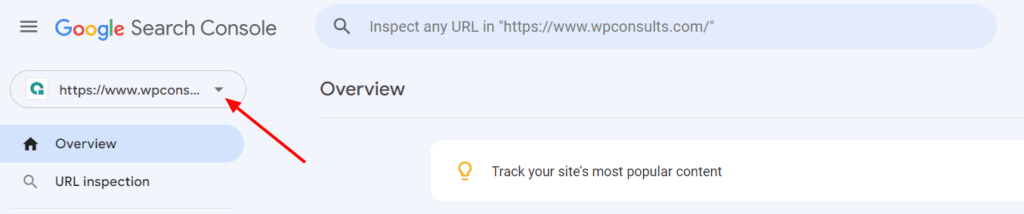
On the left sidebar, click on the dropdown menu and select the property (website or app) that contains the URL you want to remove.
Step 3: Go to the Removals section.
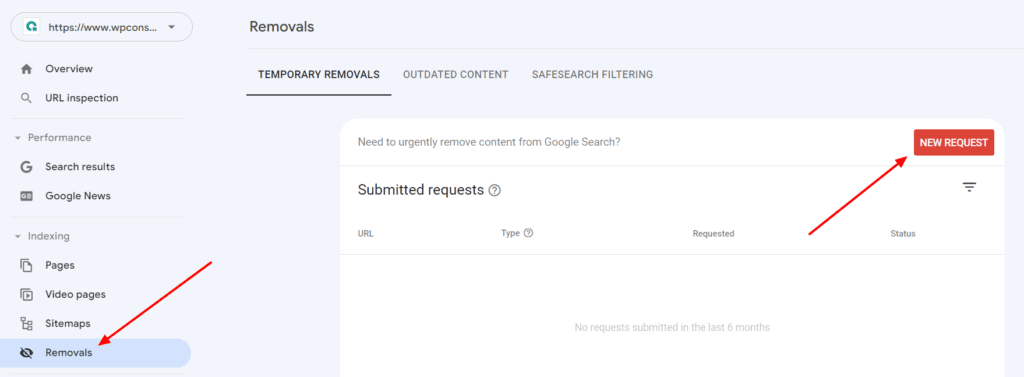
On the left sidebar, click on the Removals section. You will see a list of URLs that have been requested for removal, either by you or by other users.
Learn More: How to Fix URL Not in Property Google Search Console Error.
Step 4: Click on the New request button.
On the top right corner, click on the New Request button. A dialog box will appear where you can enter the URL you want to remove.
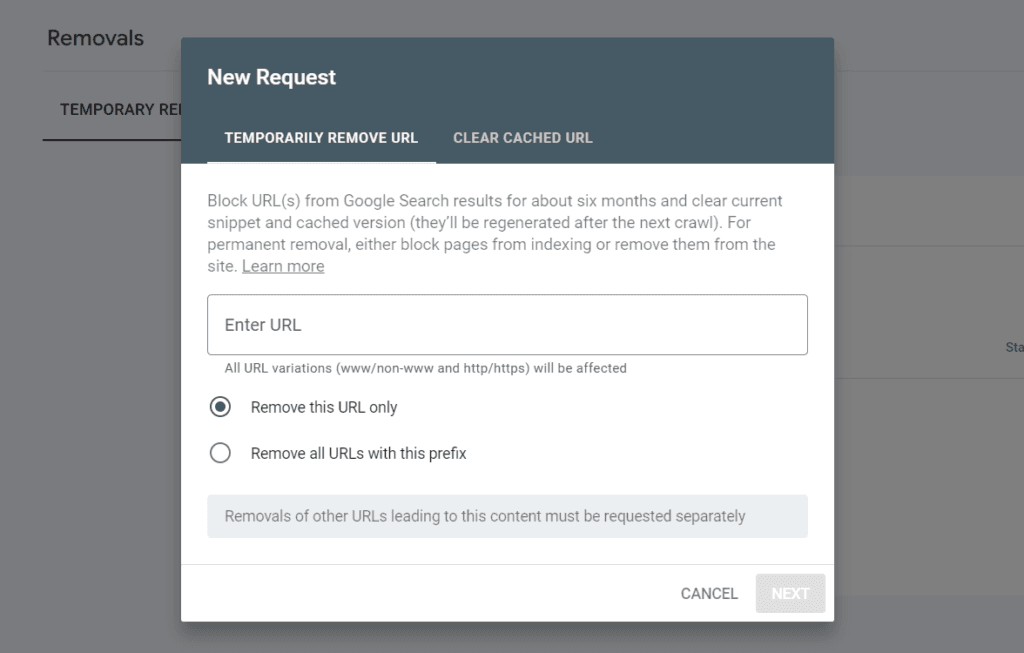
Step 5: Choose the removal type and Enter the URL
Enter the full URL of the page you want to remove, starting with http:// or https://. Then, choose one of the two removal types:
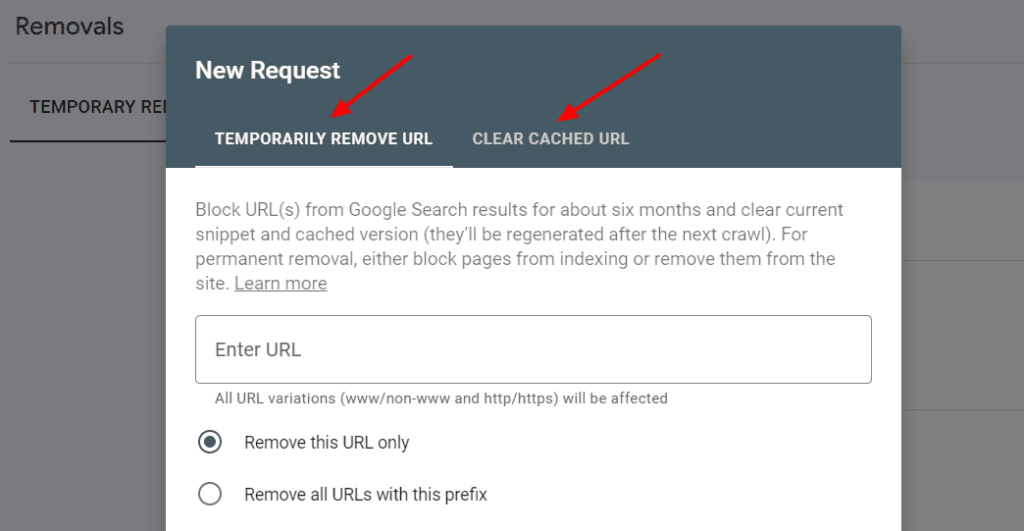
Click on Next to proceed.
Step 6: Confirm your request and submit to remove the URL from Google Search Results.
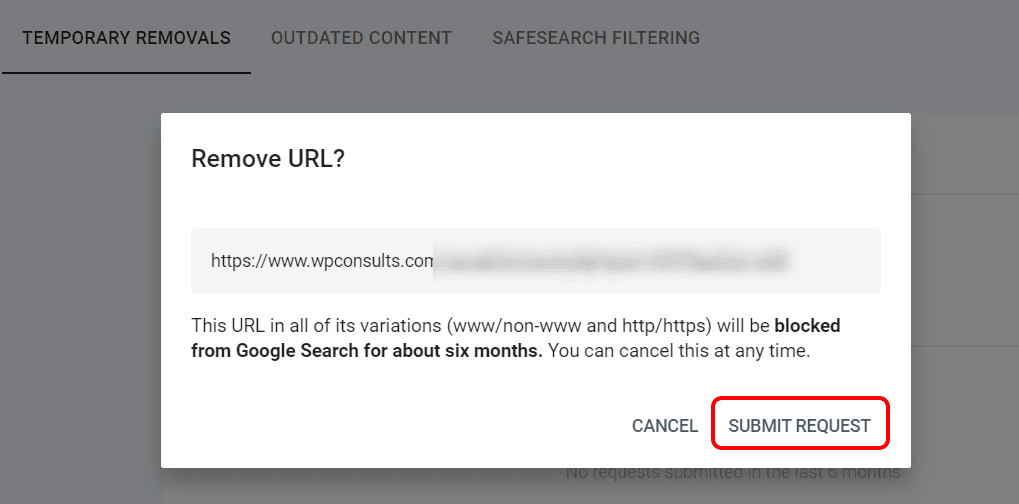
You will see a confirmation screen where you can review your request and its effects. If everything looks good, click on Submit request. You will see a message that says "Request submitted".
Step 7: Wait for Google to process your request.
Your request will be added to the list of pending requests in the Removals section. You can check the status of your request there. It may take a few days for Google to process your request and update its search results.
Step 8: Check if your request was successful.
Once your request is processed, you will see one of these statuses in the Removals section:
- Removed: This means that your request was successful and the URL has been removed from Google search results.
- Expired: This means that your request was temporary and has expired after six months. The URL may reappear in Google search results if it is still indexed and crawlable.
- Cancelled: This means that you or someone else has cancelled your request before it was processed.
- Failed: This means that your request was not successful and the URL has not been removed from Google search results. This may happen if the URL is invalid, unreachable, or belongs to a different property.
You can also use the Google site operator to check if your URL is still appearing in Google search results.
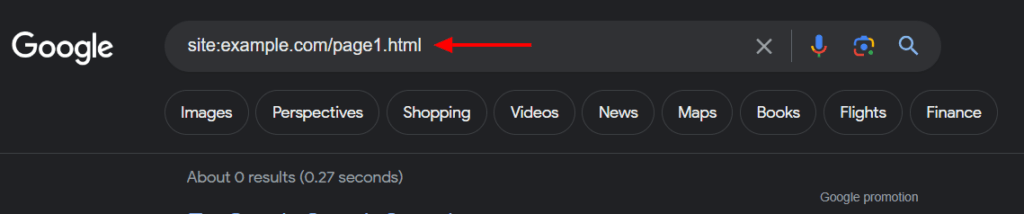
For example, if you want to check if https://example.com/page1.html has been removed, you can type site:example.com/page1.html in Google and see if there are any results.
Additional Tips
- Use the Removals tool for specific URLs, not entire websites.
- Consider alternative solutions like robots.txt or noindex meta tags for broader exclusions.
- Remember, removal requests are not guaranteed to be approved. Google prioritizes valid reasons like privacy concerns or outdated content.
- Monitor your request status in the Removals tool. You'll receive a notification when your request is processed.
Conclusion
Remember, removing URLs from Google Search Console doesn't necessarily remove the content itself from the internet. It only affects its visibility in search results. If you have concerns about online privacy, consider contacting the website owner directly or taking legal action.
I hope this guide helps you navigate the removals process in Google Search Console!
Latest Articles
- How to Move ReCAPTCHA V3 Badge to Left in WordPress
- How to Setup WordPress Heatmaps (3 Simple Ways) Free + Premium
- WordPress Images Not Loading After Migration (Fixed)
- How to reset WordPress password from file manager manually?
- How to find which database is assigned to my website?
- LiteSpeed Cache ESI Settings Explained
- How to Publish Your Blog on Bloglovin: A Step-by-Step Guide
- How to solve “Sitemap Couldn’t Fetch Issue” in Google Search Console: An In-Depth Guide
- How to Show a Mermaid Diagram in WordPress Post or Page
- Ultimate Guide to Topical Map SEO
Discover more from WpConsults
Subscribe to get the latest posts sent to your email.

![How to Fix “Your Sitemap Appears to Be An HTML Page” Error [Proven] How to Fix “Your Sitemap Appears to Be An HTML Page” Error [Proven]](https://i0.wp.com/www.wpconsults.com/wp-content/uploads/2024/05/Html-sitemap-errorl.png?fit=768%2C432&ssl=1)





Thank You Abdullah, It does help me solve my problem.